Introduction to Node.js
More about Node.js
We have learned a lot of theories and now its time to get our hands dirty. We will download node.js in this post. Though we will again discuss some theories in the later posts, in this blog I will teach you, how to download node.js and configure your computer to follow the later blogs.
I will discuss it in step by step and I will highly recommend you to follow the steps with me.
Step -1:
First visit the website : https://nodejs.org/en/Something like this will be shown :
See, by default as my PC has Windows 8.1 and it has 64 bit architecture so I can download from here.
Major Node. js versions enter Current release status for six months, which helps library authors time to contribute. LTS release status is "long-term support", which generally guarantees that bugs will be fixed for a total of 30 months.
But if you want to download some other binary files of node.js, click on the "DOWNLOADS" tab, from the top navigation bar of the website.
As you can see, you have plenty of options and OS types to download for.
For me, I have downloaded the Windows Installer(.msi) 64-bit architecture.
Step -2
After, you have downloaded the file, double click to open it. This screen will appear on the screen.
Nothing to fear, the setup wizard just computes the space requirement when you download and install node.js. Thereafter this screen comes up.
Click on "Next".
Then, check the checkbox which reads, "I accept the terms in the License Agreement".
Click on "Next".
By default the destination path is : "C:\Program Files\nodejs\".
So, just click on "Next".
This screen will appear .
I don't recommend you to change anything here, unless you know what you are doing. So we will proceed and click on "Next".
Mark the checkbox and click on "Next".
Then in the final box, click on the "Install" button and wait for the .exe file to install in your PC.
In the meantime, I would like to tell something.
- Never ever blindly, keep on clicking the "Next" button.
- During this time, in Windows a command box appears which says :
- "Do you want to allow the following program to install software on this computer?"
- Just click on "Yes" button.
Then download begins and after a while finishes. Then this screen pops up....
Just click on "Finish".
But wait! Our work is not over yet we need to set the node.exe file to the PATH.
Go to the path : C:\Program Files\nodejs
You will reach this folder in your PC, (provided you didn't change the path during installation). If you have done that change, go the respective folder you selected while installing node.js. You should see these files and folders.
Select and copy the folder location. For me its : "C:\Program Files\nodejs".
Go to the Control Panel.
In the top right corner search box, write "env", you will see an option in blue, which reads "Edit Environment variables for your account", click on that.
This box will appear :
Select "path"
Click on "Edit".
In the "Variable value" box, put a semi-colon ";" and thereafter paste the copied path i.e. "C:\Program Files\nodejs".
Click on "Ok".
Now our task finishes.
Step-3
Just to check, whether we have installed everything correctly go to Command Prompt app.
In the terminal write node -v.
The LTS or Current version of the node install in your PC should be displayed.
I have tried to explain how to download node.js with the best of my knowledge and hard work. I hope my lovely readers have understood and followed the steps with me.





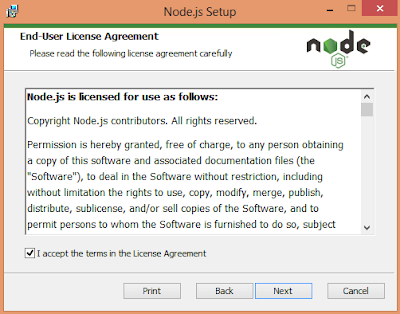
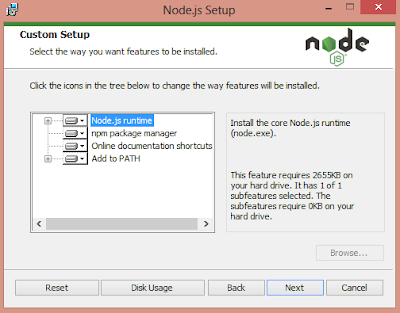


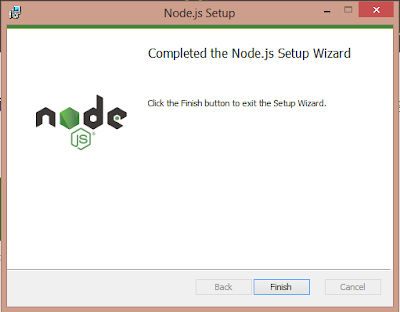
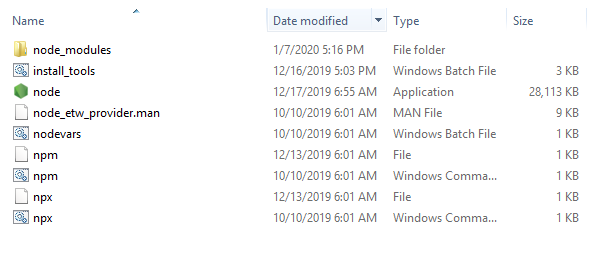




Very good blog and Useful Information. please keep sharing.
ReplyDeleteNode JS Online training
Node JS training in Hyderabad
Thanks for posting. Its an Important topic to be read.
ReplyDeleteMern stack online training
Mern stack training in hyderabad
Great explanation. Here lot of valuable information is available, it is very useful information. we are technology/news/smartphone company. Visit us: https://techmie.com/
ReplyDeleteThanks for sharing this wonderful information. I too learn something new from your post..
ReplyDeleteNode JS Training in Chennai
Thanks for sharing such nice information in this article, Wisdom InfoSoft has a skilled nodejs developer on staff who can assist you in developing complicated and data-intensive applications for a variety of platforms. https://wisdominfosoft.com/hire/hire-nodejs-developer
ReplyDeleteDownload Node.js for Windows
ReplyDeleteGood post for nodejs developers & learners...
Well, we are here to share our WordPress Web Development Services
WordPress Development Company
Waiting for future posts...!